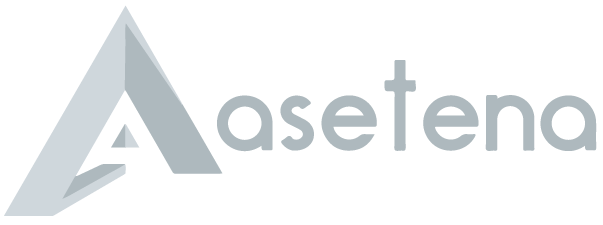How to register for WAEC NOV/DEC 2019
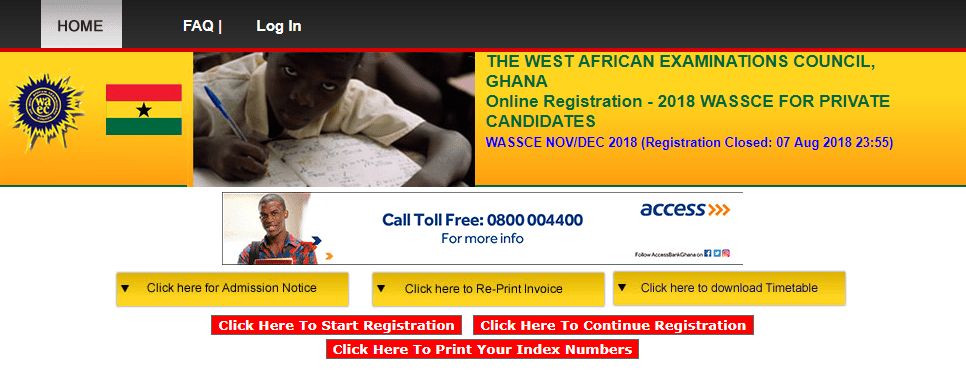
Welcome to the WAEC Online Tutorial for Registration for WASSCE FOR PRIVATE CANDIDATES (NOV/DEC) 2019.
Below is a list of steps that you will go through to complete this registration. Go through these steps carefully, making sure you have the necessary information required before you proceed.
How to register NOV/DEC 2019
Create a Profile
Visit the WAEC Official Website
Start the registration by creating a profile for yourself using a valid email address and password. This email address and password will be used for subsequent logins.
On successful login or profile creation, you will be directed to the Registration Page.
Fresh Registration
Candidates are Required to enter their surnames FIRST Before OTHER NAMES. You are also required to enter your personal information which includes:
- Name
- Date of Birth
- Region
- Email Address
- Postal Address
- Disability
Note that your name must not be more than 40 characters. This includes spaces between the first name, last name and initials.
Your postal address must not be more than 60 characters, including spaces.
NOV/DEC Centre and Subject Information
In addition to Personal Information, you will be required to supply Centre and Subject Information
Select the region and centre at which you wish to write the examination. The exact venue will be assigned to you later.
Select the subjects you wish to register for the examination. Please note that the maximum number of subjects allowed is 8.
- Advertisement -
Photo for Registration
You will be required to upload your scanned recent passport size photograph and signature. Please make sure the signature you give is the one you usually use.
The dimensions of the scanned photograph should be between 160pixels (Width) by 200pixels (Height). The dimensions of the scanned signature should be between 250pixels (Width) by 150pixels (Height).
Completion
On completion of the Registration Form, Click on the Preview Button to review your form.
Finally, on click of the Submit button, the system will complete the Registration process and generate an Invoice showing amount due. You are required to print this invoice and take it to the bank for payment.
Penalty
After payment must have been made at the bank, Candidates wishing to change their Biodata and or add more subjects are required to use the Penalty module to do so.
To use this module, follow these steps:
-
- Login with email and password, select Penalty Type.
- Make the required modification and submit following the same process as outlined in Fresh Registration above.
- An invoice for the modification will be generated for candidates to print and take to the bank for payment
Please note that these modifications will not be effected in the system unless payment is made at the bank.
Printing of confirmation page
Candidates are required to visit this site for printing of Confirmation Page after making payment at the bank.
NOV/DEC Contact Numbers in Ghana
These are numbers for each region in Ghana where you can call and ask questions or make enquiries relating to NOV/DEC exams in Ghana.
GREATER ACCRA REGION
Private Candidates’ Examination Administration Department (PCEAD)
Tel: 0302-686007
ASHANTI REGION
The Branch Controller, WAEC, Kumasi
Tel: 03220-34448
WESTERN REGION
The Branch Controller, WAEC, Sekondi
Tel: 03120-46334
CENTRAL REGION
The Branch Controller, WAEC, Cape Coast
Tel: 03122-96508
VOLTA REGION
The Branch Controller, WAEC, Ho – 03620-28254
EASTERN REGION
The Branch Controller, WAEC, Koforidua – 03420-20923
BRONG AHAFO REGION
The Branch Controller, WAEC, Sunyani – 03520-27016
NORTHERN REGION
The Branch Controller, WAEC, Tamale – 03720- 23092
UPPER EAST REGION
The Branch Controller, WAEC, Bolgatanga – 03820-23232
UPPER WEST REGION
The Branch Controller, WAEC, Wa – 03920-22278