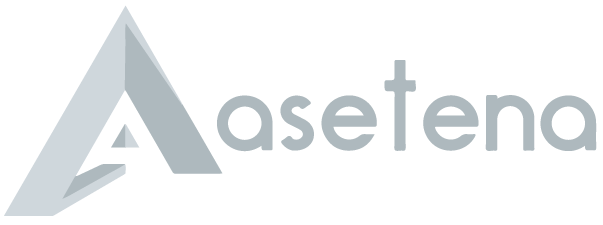How to connect to KNUST wifi
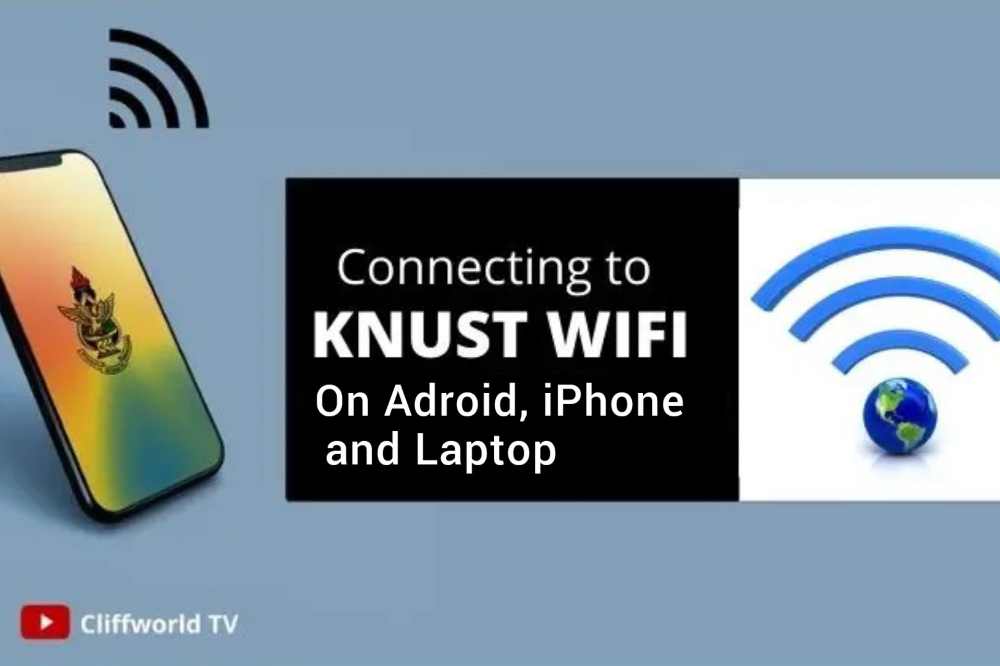
The Kwame Nkrumah University of Science and Technology, KNUST, IT Directorate has provided wireless access to its undergraduates, postgraduate students, and university personnel to assist academic learning and research.
Many students and staff members struggle to get their devices connected to the KNUST wifi. In this article, we’ll take you through the steps to connect your device to the KNUST wifi network and get you connected in no time.
How to connect KNUST wifi using android device
- Go to Settings on your Android device.
- Select WIFI or WIFI Connection.
- Tap on the KNUST WIFI to configure your device for use.
- Select advanced options.
- Under EAP Method > choose TTLS, Under Phase 2 authentication > choose PAP.
- Enter your Username and Password.
- Enter and confirm your credentials.
- Tap the connect button.
How to connect KNUST wifi using iOs device: iPhone, ipad
- Open this page with Safari.
- Download Configuration File.
- Exit Safari.
- Go to Settings.
- Go to General > Profile > Tap and Install the profile.
- Enter your credentials.
- Tap the connect button.
How to connect to the KNUST Wifi using laptop or PC
- Ensure that the windows operating system running on your PC is windows 8 or above.
- Turn on your Computer/Laptop or Desktop.
- Search from your list of available WIFI networks.
- Choose KNUST WIFI in your list of wireless networks.
- Enter your KNUST Credentials when required/asked.
- The WIFI connection will then be established.
What is the important credentials needed to connect to KNUST wifi
To connect successfully, you will need to know your username and password, as well as the SSID of the network. Once you have the necessary information, you can use your device to connect to the KNUST wifi.
How to troubleshoot if you can’t connect to WiFi on android device
If your Android phone won’t connect to Wi-Fi, you should first make sure that your phone isn’t on Airplane Mode, and that Wi-Fi is enabled on your phone. If your Android phone claims it’s connected to Wi-Fi but nothing will load, you can try forgetting the Wi-Fi network and then connecting to it again.
How to troubleshoot if you can’t connect to WiFi on iPhone
If you’re using iOS or iPadOS 14 or earlier, tap Settings > General > Reset > Reset Network Settings. This also resets Wi-Fi networks and passwords, cellular settings, and VPN and APN settings that you’ve used before.
What is Eduroam?
Eduroam (education roaming) allows users (researchers, teachers, students, staff) from participating institutions to securely access the Internet from any eduroam-enabled institution.
- Advertisement -
How do I manually connect to Eduroam?
Right-click the Wi-Fi signal and select Open Network and Sharing Center. Select Set up a new connection or network. Select Manually connect to a wireless network and click Next.
Is Eduroam Wi-Fi safe?
Eduroam provides a higher level of security than conventional, unencrypted wireless. When using eduroam, all traffic between your devices and the wireless access point is encrypted using WPA2.
Final words
By following the steps outlined in this article, you should now be successfully connected to the KNUST wifi. Enjoy the convenience of wireless internet access and don’t forget to protect yourself online by turning on your device’s security settings.