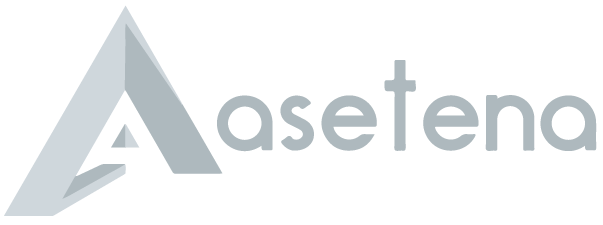How To Activate UCC Institutional Email Account

Have you been offered admission to study at the University of Cape Coast? If YES, then on behalf of the entire Asetena.com team, I congratulate you on your admission.
Whenever you are offered admission at a university in Ghana, one of the things you need to do is to register for your courses online. After registering one other thing you need to do is to activate your student email account provided by the school.
The University of Cape Coast is one such institution that provides students with an email account. On the students’ portal, you will be provided with the details of your UCC institutional email account.
For workers and staff, the details of your UCC institutional email will be provided on the staff portal, or you can contact the IT department.
This email account is what the school will use to communicate all the information to you during the course of your study in the University of Cape Coast. Without activating your UCC institutional, you will not be able to receive an email from the University of Cape Coast.
Therefore, it is mandatory that you activate your UCC email before you begin your study or during the first month of stay in the school. And in this article, I am going to show you how to activate your University of Cape Coast Institutional email account.
What is UCC Institutional Email Account?
The University of Cape Coast (UCC) institutional email account is an official email account created for all students (regular, sandwich, distance), and staff of the University of Cape Coast.
Similar to the University of Ghana, the University of Cape Coast also uses the Google Workplace (formerly Google Suite for Business) to create the email accounts.
How To Activate UCC Institutional Email Account
- Log into your students’ portal with your student ID and password
- Click on Click here for more details below INSTITUTION EMAIL ACTIVATION – CODE STUDENTS
- On the next page, you will be provided with your email address ([email protected]) and default password. Write it down somewhere or copy them to your clipboard
- Open a browser and type mail.google.com
- Log in with your UCC email address ([email protected]) and the default password
- Read through the Terms and Conditions and click Accept to continue
- You will be asked to create a new password, type the new password and confirm it
- Click Change password
- Click Next and then log into your account again with your email address and the new password
- If you want, you can add a mobile phone number to your account. This is what you will use to reset a new password or use when there is a security problem with your UCC institutional email account.
What is the appropriate email signature?
As a student or staff of the University of Cape Coast with a University of Cape Coast institutional email account, you are recommended to use this signature when sending emails to either internal or external sources.
- Your full name
- Your job title (Student, or Staff)
- Your Institution/School/Department
- Your mobile phone number
- Your secondary email address
Conclusion
The University of Cape Coast (UCC) is one of the biggest and most populated universities in Ghana that is providing tertiary education for students from all over the country, and the world. As such, the email account is created by the university to be able to easily channel out information to the entire university community.
- Advertisement -
Even when submitting some forms and when accessing some information in the university, you will be required to enter your UCC email account. As such, the UCC institutional email account is very important and should be treated as such.
As soon as you are offered admission into the university, I would advise that you activate your email account. Also, you need to make sure that you use your email account for official purposes only.
If you need an email account for other purposes, you can go to Google or Yahoo, or Microsoft to create an email account for your personal use.