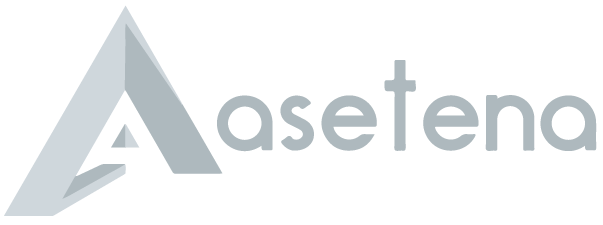How to Check BECE, WASSCE & NOV/DEC Results on Phone with Mobile Money
Send GHS 17 to 0535462067 via Mobile Money and send the name on the mobile money account to the same number to receive your card for BECE, WASSCE or NOV/DEC. Placement Cards also available. If you want to call for help, call 0599323956 and our customer service will attend to you.

Education in Ghana is a big thing and as students go through basic education, one of the first hurdles they need to cross is to pass the Basic Education Certificate Examination (BECE).
After that, they enter the second-cycle institutions and have to write the WASSCE exams. If they are not able to pass it or simply want to better their grades, they have several attempts to write the NOV/DEC.
However, each year, students around the country write all these three exams yet face daunting challenges on checking their results online.
Asetena.com has therefore simplified this process by giving parents and students the chance to buy the checker PINs online and pay with Mobile Money as well as check the results itself on their phones.
We have made the process safe, fast, and affordable. With GHS 17, you can buy a pin and have it delivered to you on WhatsApp so that you check your BECE, WASSCE or NOV/DEC Results on your phone.
How to buy WASSCE, BECE, Nov/Dec Result Checker on Phone with Mobile Money
Follow the instructions below to buy your WASSCE Results Checker easily. Contact 0599323956 if you need help.
- Visit ResultsChecker.com.gh with your smartphone or PC
- Choose the card type you want to buy. eg: WAECDirect Results Checker (You will see the card description)
- Enter the number of cards you want to buy and the amount will be automatically calculated
- Click on “Buy Now”
- You will be taken to a new screen where you enter your name and phone number (Card details will be sent via SMS to the phone number you enter here)
- Click on “Proceed to Payment”
- On the next screen, choose Mobile Money and enter your MoMo number. You’ll be sent an OTP to confirm.
- Confirm the payment on your phone.
- You will instantly receive an SMS with the WASSCE Results Checker PIN and Serial and instructions to check.
How to get the BECE, WASSCE or NOV/DEC Checker Pin via WhatsApp
Here is how to get the BECE, WASSCE or NOV/DEC Scratch cards & PIN online so you can use to check your results on phone.
You can get the Result Checker Pin at selected Internet Cafes and bookshops across the country for GHS 18 or GHS 20. Beware of scammers too who will only take advantage of you and try to charge you at very low prices.
IKE is running a special offer for all those who want the PIN to be sent directly to their phones via SMS or WhatsApp. He is giving out the NOV/DEC Pin for just GHS 17.
No need to call. The number is busy due to many people buying the cards. Just follow the steps below to get your results checker. If you want to call for help, call 0599323956 and our customer service will attend to you.
(Please don’t call the payment line)
Step 1: Send MTN Mobile Money GHS 17 to 0535462067, Subscriber (Isaac)
Step 2: Send the name on your Mobile Money Account you used to send the money or the Merchant Name back to 0535462067 through WhatsApp.
- Advertisement -
Step 3: You will receive the SERIAL and PIN to check your 2021 results once the payment is confirmed. It takes 5-10 minutes for us to send the card to you after verifying your payment.
Please don’t call the Payment line. You can send a WhatsApp message or call for further instructions or clarifications.
Follow the steps on paying the getting the PIN through WhatsApp. Don’t try WhatsApp Calling as that slows the process.
All you need to check your Results in 2021 is your PIN which we will provide for you. If you need help, contact our Results Checker/Pin sales executive, IKE on 0535462067 via WhatsApp only. You can call 0535462067 for all enquiries about 2021 results and more.
Check your BECE Results on Phone
Here is how to check WAEC results online. You need to connect your PC or your mobile phone with any internet network connection. Please don’t use Opera Mini for these steps.
Follow the step-by-step instructions given below, if you get stuck, call IKE on 0535462067 for help or for your PIN.
Here is how to check your BECE results on phone:
- Use any browser, preferably Google Chrome and visit ghana.waecdirect.org
- On the next screen, enter your 10 Index Number: Eg: 0270206643
- Enter your WAEC exam year of completion. Eg: 2019
- Enter the exam type you sat for. Eg: BECE School 2019
- Now, you will need to enter your 10 Digit Pin here. Enter the secret Pin.
- Submit your personal information and patiently wait for your results.
Check your WASSCE Results on Phone
If you already have bought a PIN and would want to conveniently check your WASSCE results, follow the following steps:
- Visit the Waec Result Checker Online Portal via the link below;
http://ghana.waecdirect.org - Enter your Index Number.
- Select the Type of Examination (e.g. WASSCE).
- Select your Examination Year eg. 2003.
- Enter the Card Serial Number found on the reverse side of your Scratch card.
- Enter the 12-digit Personal Identification Number (PIN) on your Scratch card eg. 012345678912.
- Confirm your Index Number and Examination Year. This is to ensure that your examination information is correct.
- Click on Submit and wait for the display in the popup window. This may take several seconds.
Check your NOV/DEC Results on Phone
If you already have bought a PIN and would want to conveniently check your NOV/DEC results, follow the following steps:
- Visit the Waec Result Checker Online Portal via the link below;
http://ghana.waecdirect.org - Enter your Index Number.
- Select the Type of Examination (e.g. WASSCE Private).
- Select your Examination Year eg. 2003.
- Enter the Card Serial Number found on the reverse side of your Scratch card.
- Enter the 12-digit Personal Identification Number (PIN) on your Scratch card eg. 012345678912.
- Confirm your Index Number and Examination Year. This is to ensure that your examination information is correct.
- Enter your date of birth
- Click on Submit and wait for the display in the popup window. This may take several seconds.